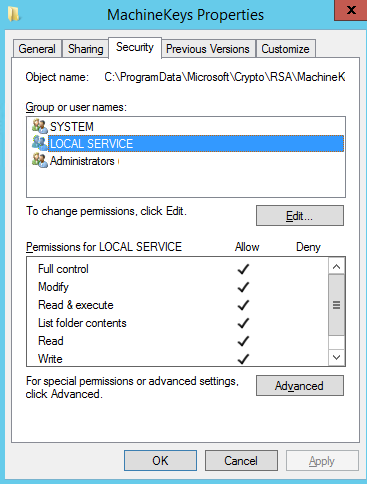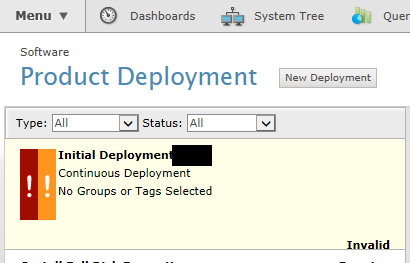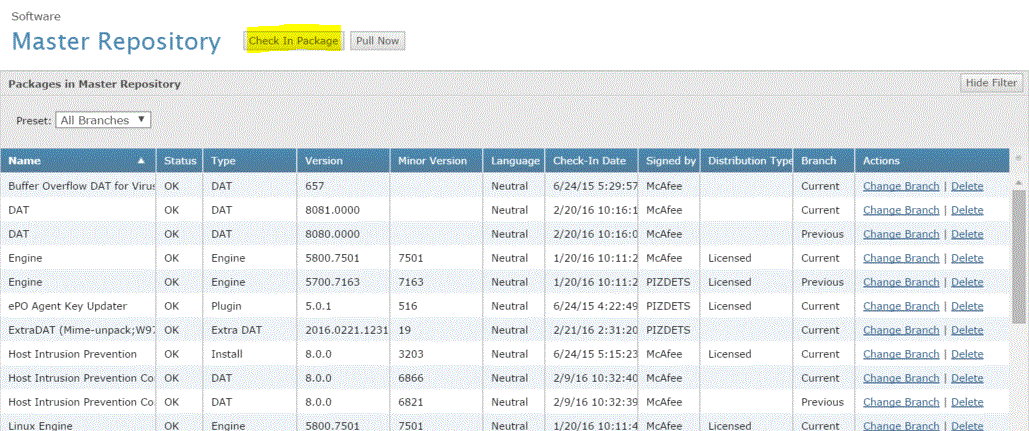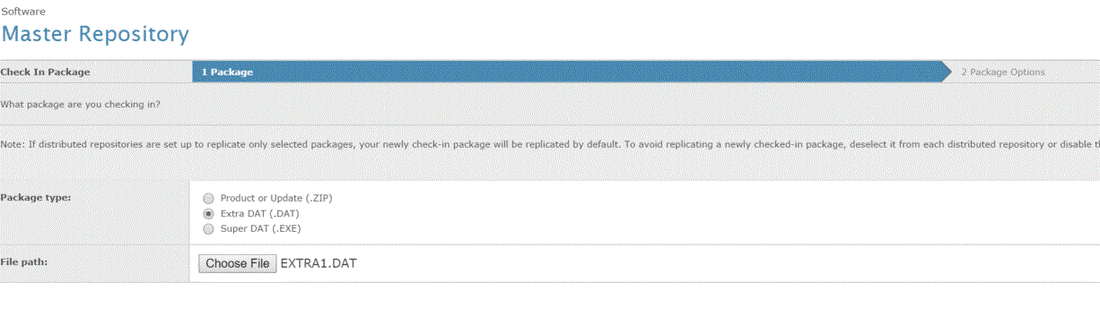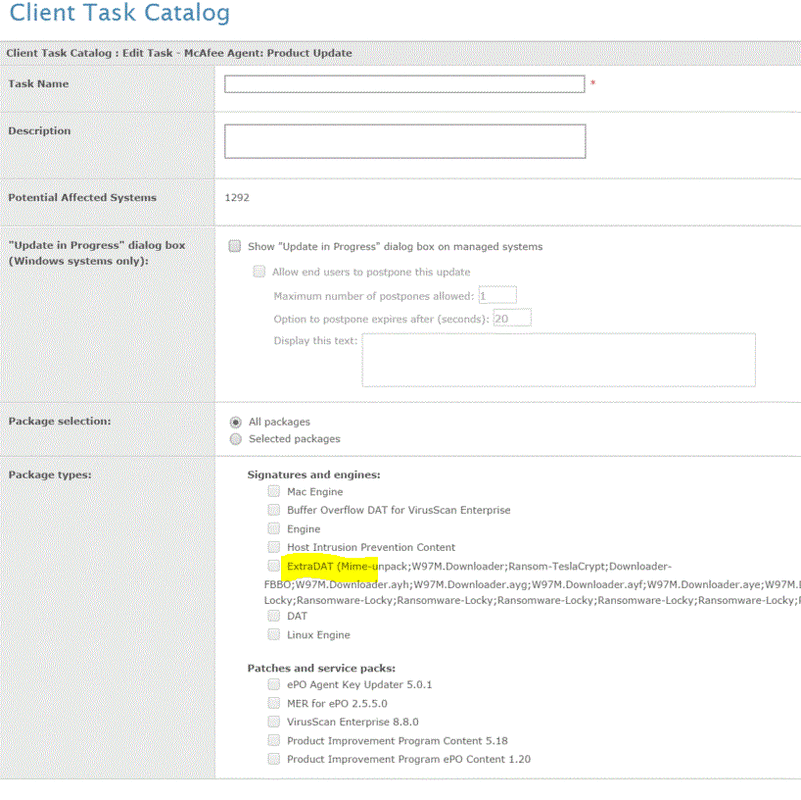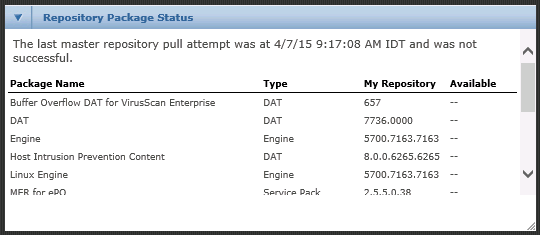Problem:
Superagent stop updating.
Error: Failed to upload file SiteStat.xml to site Servername.domain.com:8026, error code 5 ( Access is denied. )
Superagent stop updating.
Error: Failed to upload file SiteStat.xml to site Servername.domain.com:8026, error code 5 ( Access is denied. )
Solution:
Make sure which user run the McAfee Agent Services
Make sure which user run the McAfee Agent Services
Give full permission to the user that run the services of the McAfee agent to the following folders:
1. On the folder that hold the McAfee Update,(Configure via policy)
2. On the Folder:
C:\ProgramData\Microsoft\Crypto\RSA\MachineKeys
1. On the folder that hold the McAfee Update,(Configure via policy)
2. On the Folder:
C:\ProgramData\Microsoft\Crypto\RSA\MachineKeys
Make sure which folder you configure for the superagent update folder