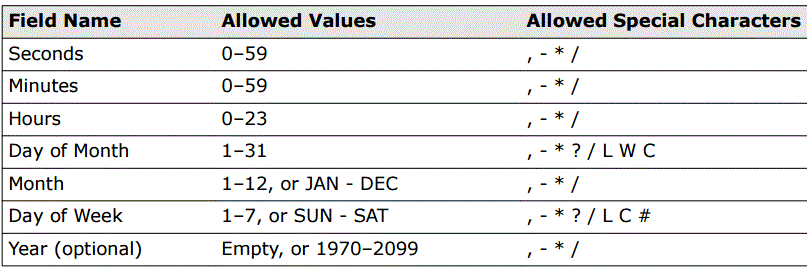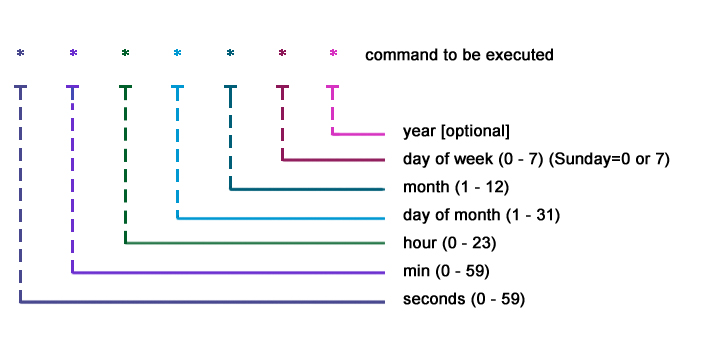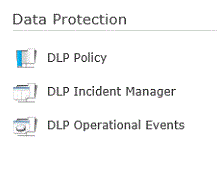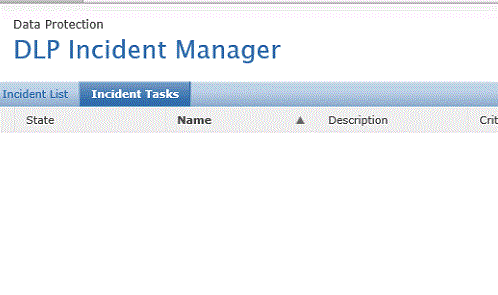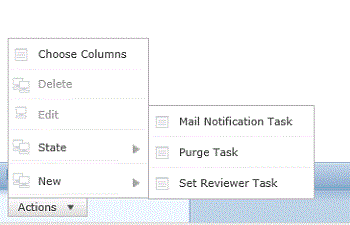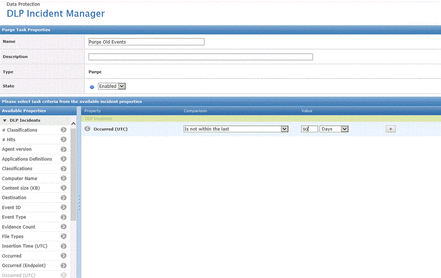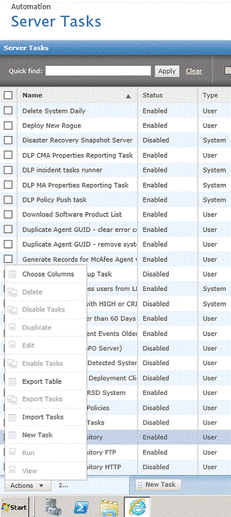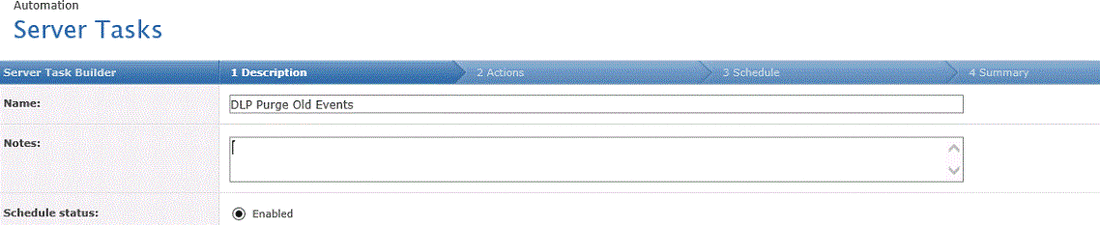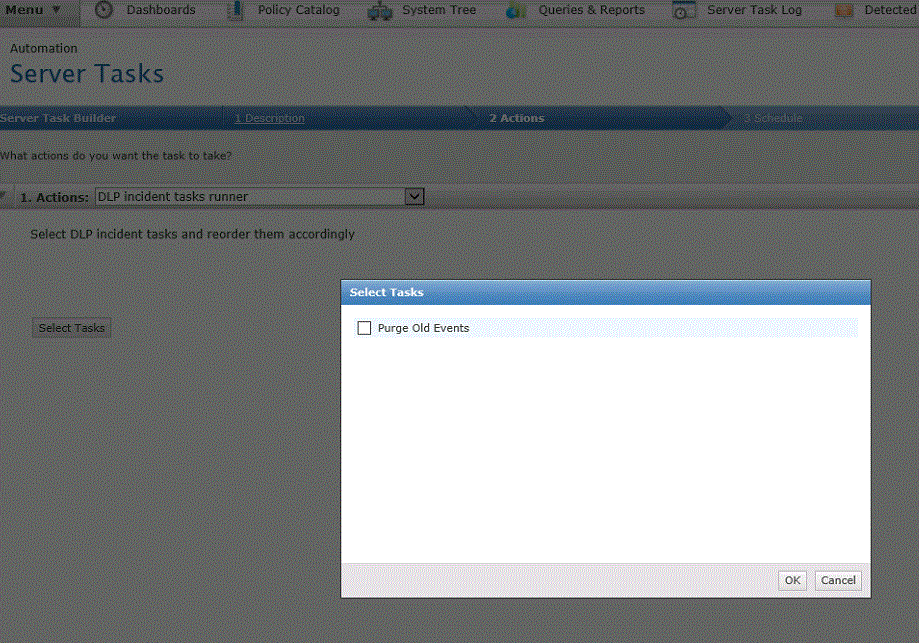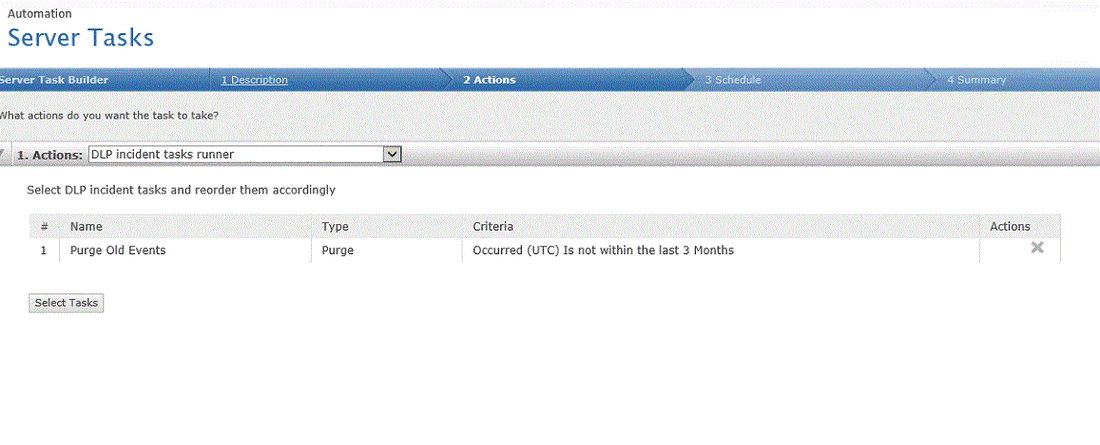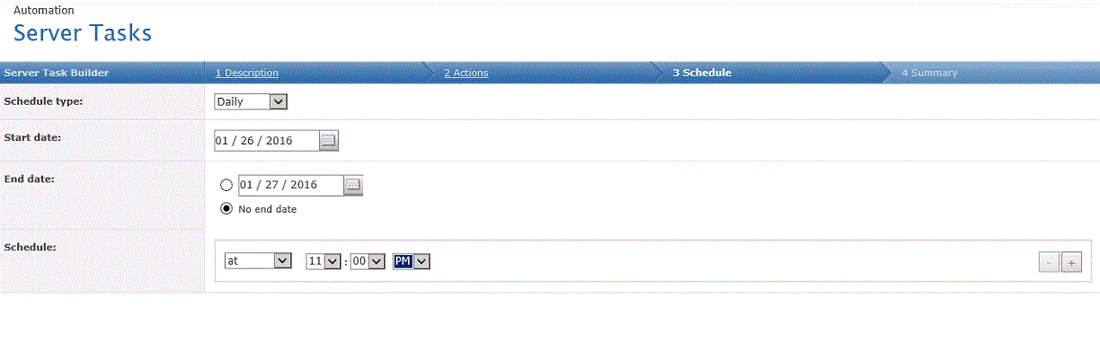Environments: ePO 4.x, ePO 5.x
When creating a server task you must configure a schedule - when this task will run.
One of the option is Advance.
Advance need to be configure with Cron syntax.
The Cron Syntax Contain 6 variable and another one optional, Total 7.
The variable is split in to different meaning:
When creating a server task you must configure a schedule - when this task will run.
One of the option is Advance.
Advance need to be configure with Cron syntax.
The Cron Syntax Contain 6 variable and another one optional, Total 7.
The variable is split in to different meaning:
The definition will be in the following order:
each variable can be accommodate with more then one option, each option will be divided with a comma (",").
Forward slashes (/) identify increments.
The letter "L" means "last" in the Day of Week or Day of Month fields
The letter "W" means "weekday"
The pound character "#" identifies the "Nth" day of the month
On the day of week you can choose to use number or words, like:
0=Sun
1=Mon
2=Tue
3=Wed
4=Thu
5=Fri
6=Sat
1,3,5=Mon,Wed,Fri
In the following example the task will run every hour and 5 minutes:
0 5 * * * ?
In the following example the task will run every 5 minutes:
0 0,5,10,15,20,25,30,35,40,50,55 * * * ?
In the following example the task will run every 10 minutes:
0 0/10 * * * ?