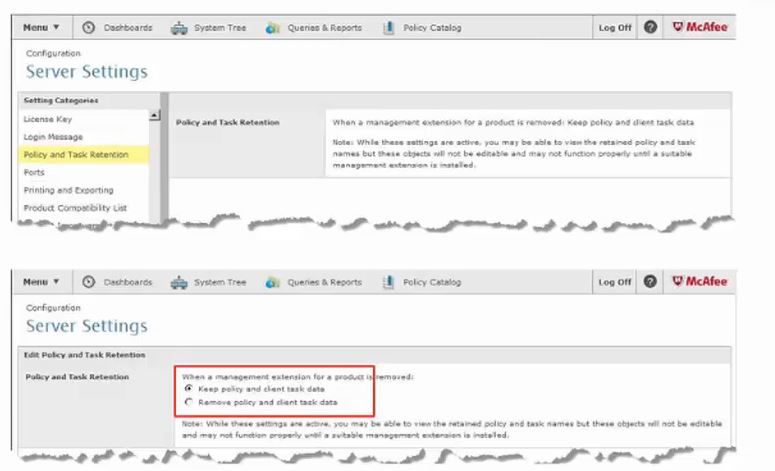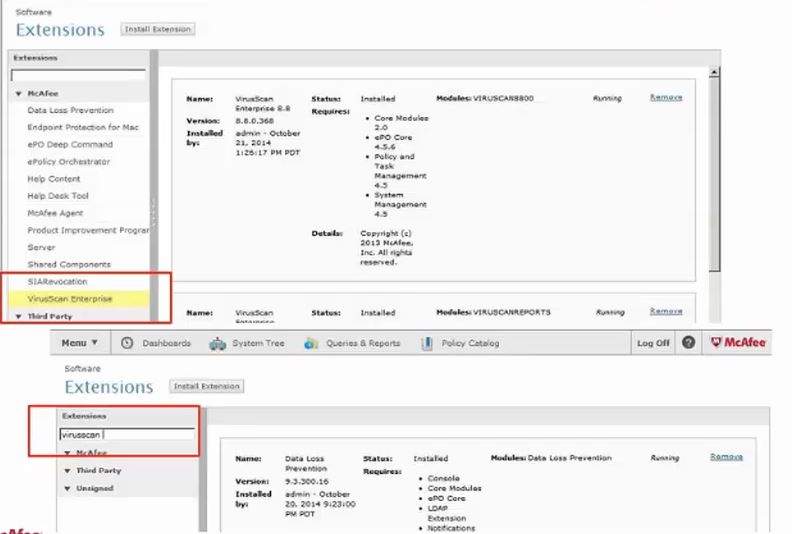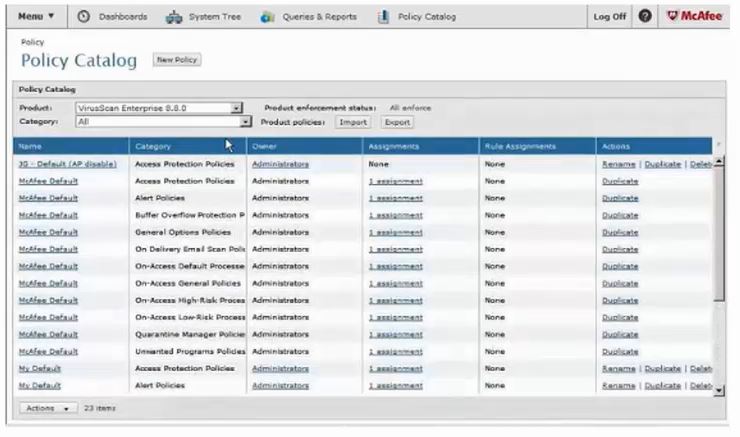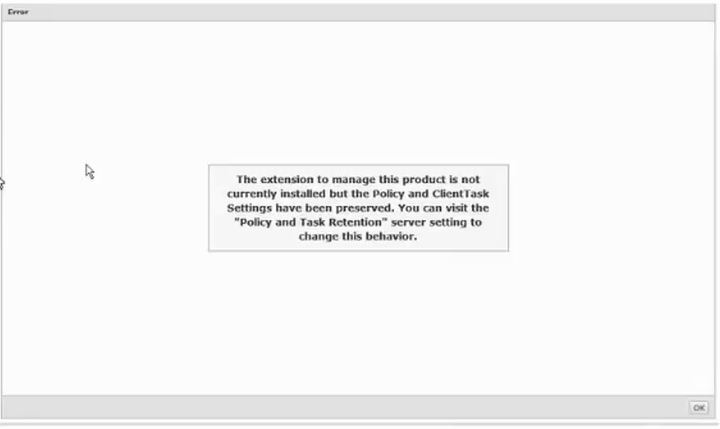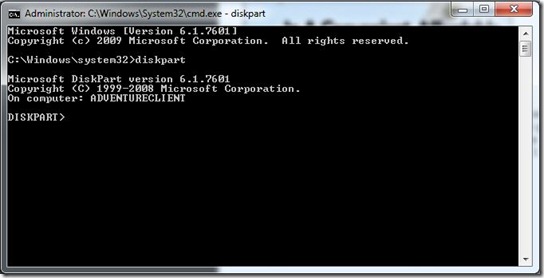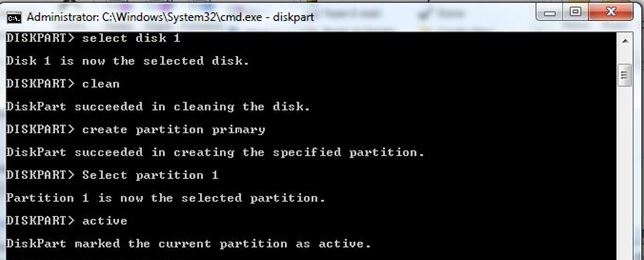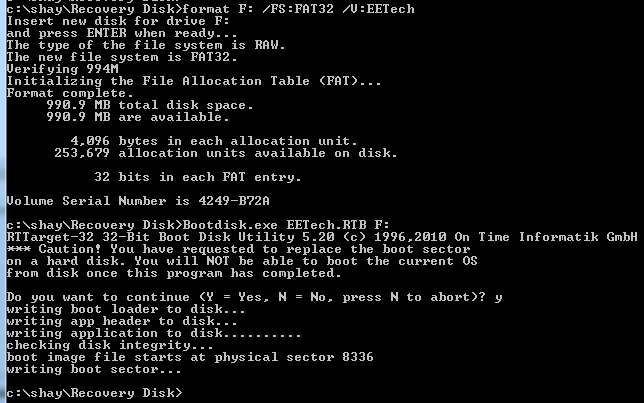Great Feature ePO 5.3 - Policy and Task Retention
If you need for any reason to remove an extension, ePO 5.3 give you an option to save all policies, task, etc. so you won't need to manually create them after re-install the extension or check-in the product.
On ePO 5.3 go to Menu -> Server setting -> Policy and Task Retention
You can choose if to save the tasks & policies or not.
If you need for any reason to remove an extension, ePO 5.3 give you an option to save all policies, task, etc. so you won't need to manually create them after re-install the extension or check-in the product.
On ePO 5.3 go to Menu -> Server setting -> Policy and Task Retention
You can choose if to save the tasks & policies or not.
For example if you choose to Keep policy and client task data, then you remove the extension of Virus Scan
Now go to Policy Catalog
The Virus Scan policies is exists, but you can't edit, rename or delete
The Virus Scan policies is exists, but you can't edit, rename or delete
If you try to enter to the policy you will receive an error
When you re-install the extension you will have the same policy with normal actions