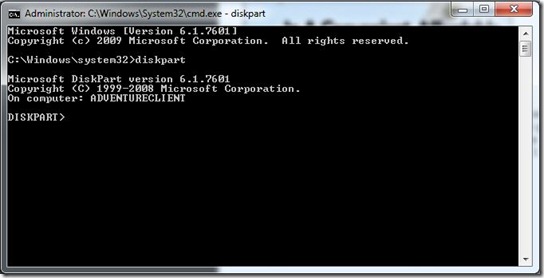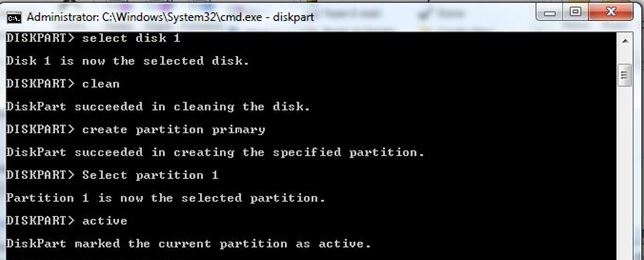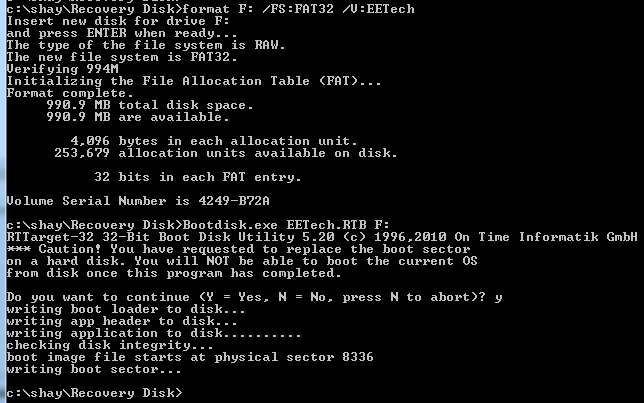McAfee Drive Encryption 7.1.3 (DE)
Problem:
When trying to boot from recovery boot disk of McAfee Drive Encryption there is a message
Operation system is missing.
Solution:
1. Get a USB Drive of sufficient size to contain the OS installation files you desire to install. (this drive would need to be at least 1 GB in size)
2. Make sure the drive is completely empty of its contents. (There should be absolutely nothing on it, if there is and you want to keep this stuff you need to move it elsewhere now.)
3. Plug your USB drive into a USB slot on your computer.
4. Make certain the drive is recognized, make a note of the drive letter. Mine happens to be F:\
5. Go to the start menu and USING ADMINISTRATOR CREDENTIALS open a command prompt. I right clicked on command prompt and chose to Run As Administrator.
6. Once your command prompt is open you are going to run a series of commands using the DiskPart utility.
Type DISKPART and click Enter
Problem:
When trying to boot from recovery boot disk of McAfee Drive Encryption there is a message
Operation system is missing.
Solution:
1. Get a USB Drive of sufficient size to contain the OS installation files you desire to install. (this drive would need to be at least 1 GB in size)
2. Make sure the drive is completely empty of its contents. (There should be absolutely nothing on it, if there is and you want to keep this stuff you need to move it elsewhere now.)
3. Plug your USB drive into a USB slot on your computer.
4. Make certain the drive is recognized, make a note of the drive letter. Mine happens to be F:\
5. Go to the start menu and USING ADMINISTRATOR CREDENTIALS open a command prompt. I right clicked on command prompt and chose to Run As Administrator.
6. Once your command prompt is open you are going to run a series of commands using the DiskPart utility.
Type DISKPART and click Enter
Type LIST DISK and click Enter
Type Select Disk 1 and then click Enter
Type Clean and then click Enter
Type Create Partition Primary and then click Enter
Type Select Partition 1 and then click Enter
Type Active and then click Enter
Type Clean and then click Enter
Type Create Partition Primary and then click Enter
Type Select Partition 1 and then click Enter
Type Active and then click Enter
Type EXIT and then click Enter
Go to the start menu and USING ADMINISTRATOR CREDENTIALS open a command prompt. I right clicked on command prompt and chose to Run As Administrator.
Go to the folder that contain the files: Bootdisk.exe, EETech.RTB
Type format F: /FS:FAT32 /V:EETech and then click Enter (Note: "D" - Volume of USB Device)
Click Enter to Approve
Bootdisk.exe EETech.RTB F:
Choose "Yes"
Go to the start menu and USING ADMINISTRATOR CREDENTIALS open a command prompt. I right clicked on command prompt and chose to Run As Administrator.
Go to the folder that contain the files: Bootdisk.exe, EETech.RTB
Type format F: /FS:FAT32 /V:EETech and then click Enter (Note: "D" - Volume of USB Device)
Click Enter to Approve
Bootdisk.exe EETech.RTB F:
Choose "Yes"