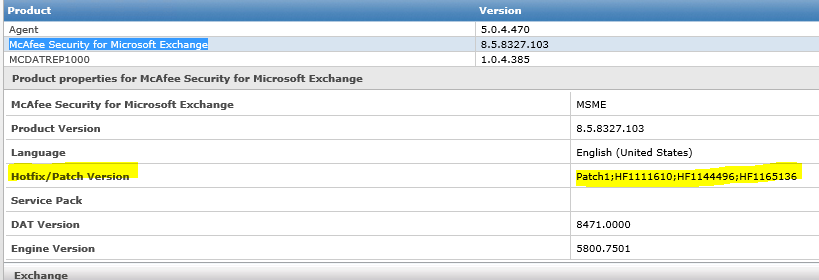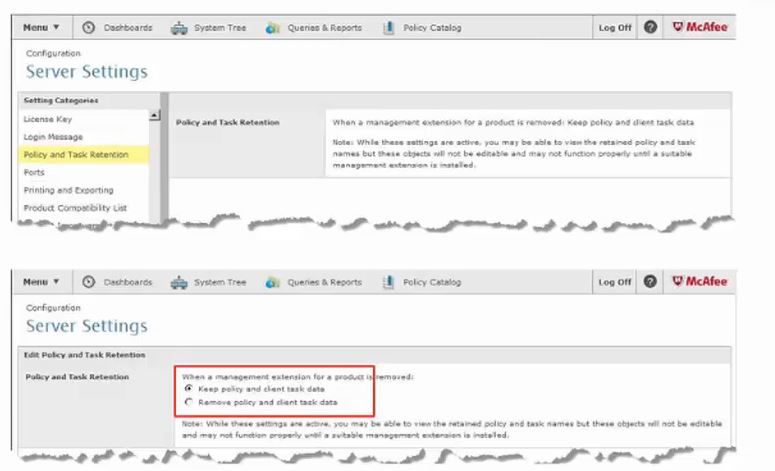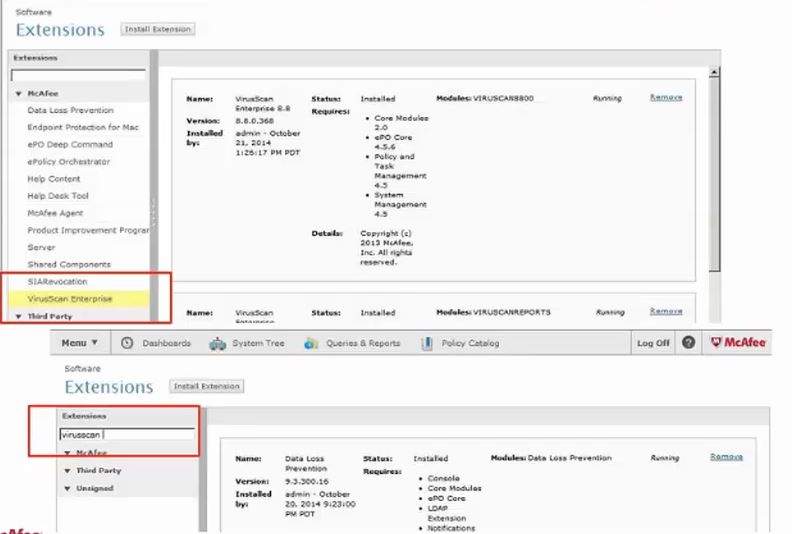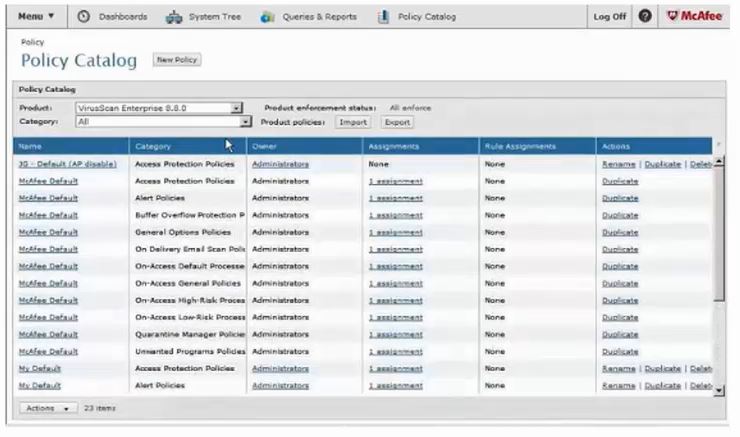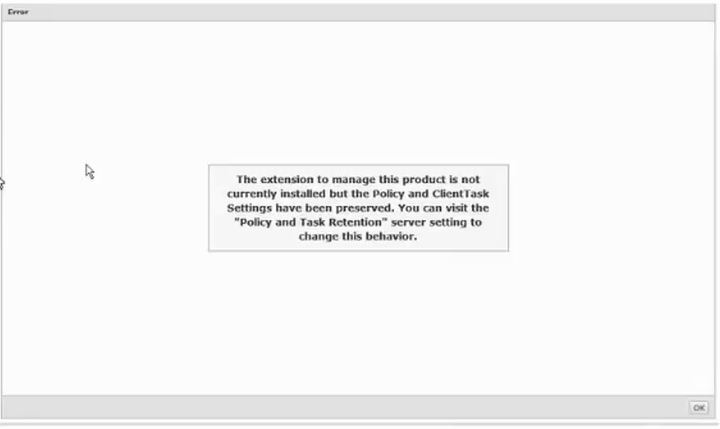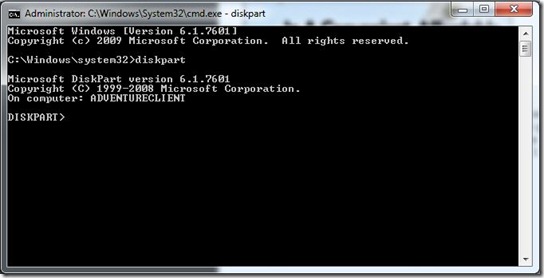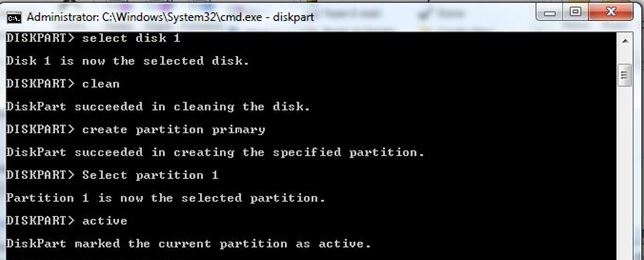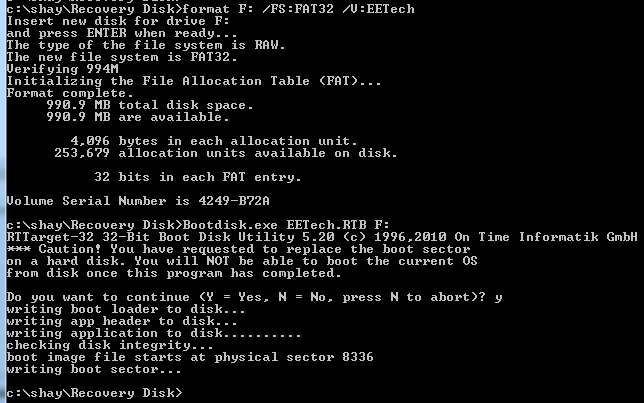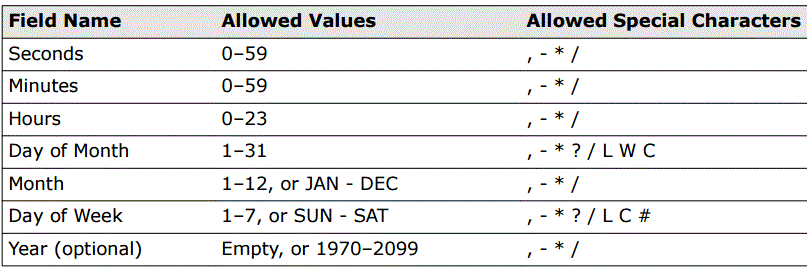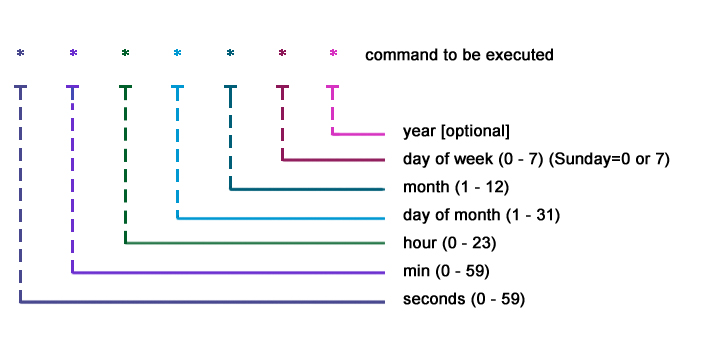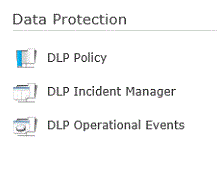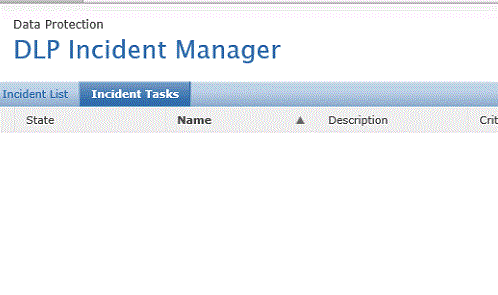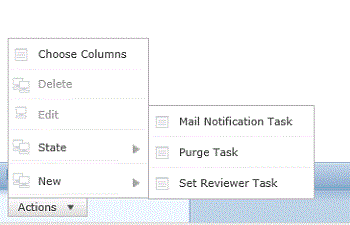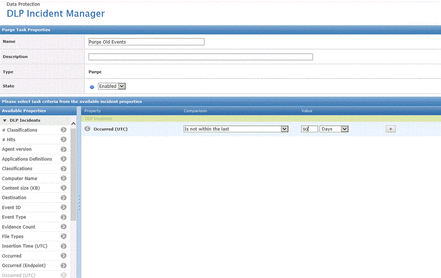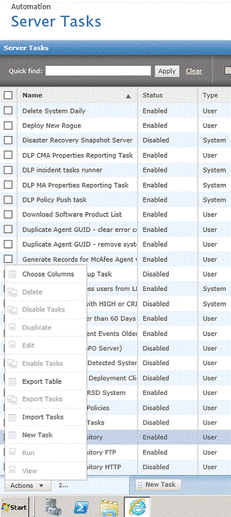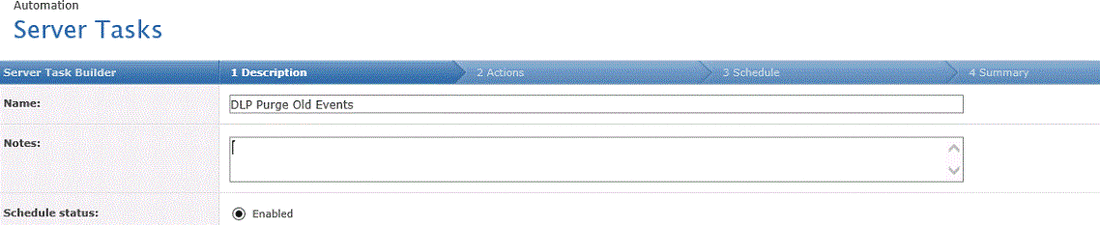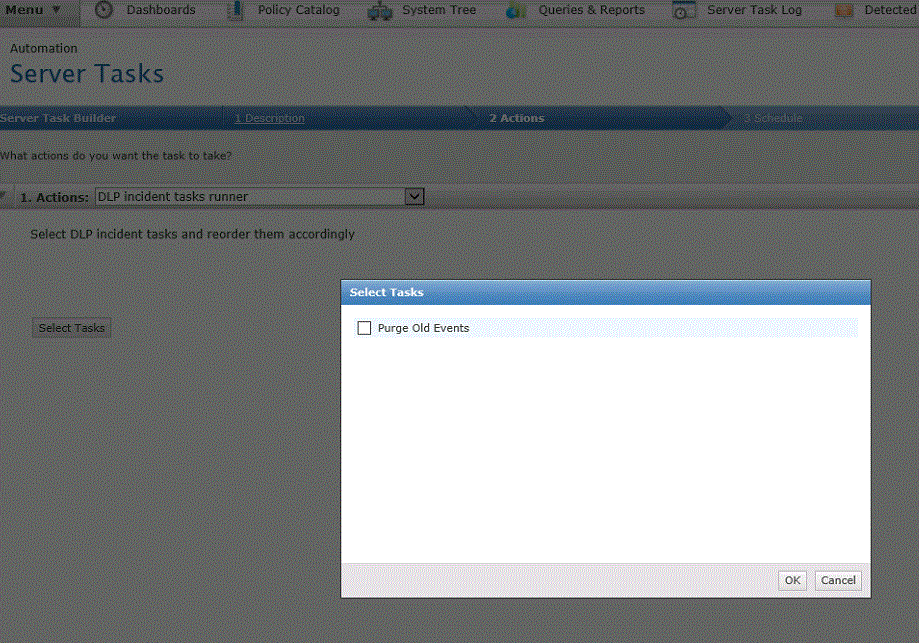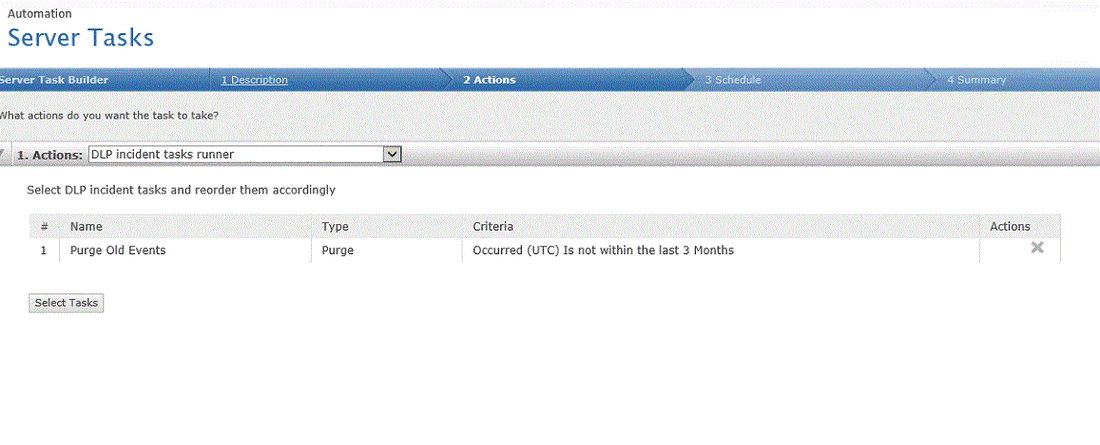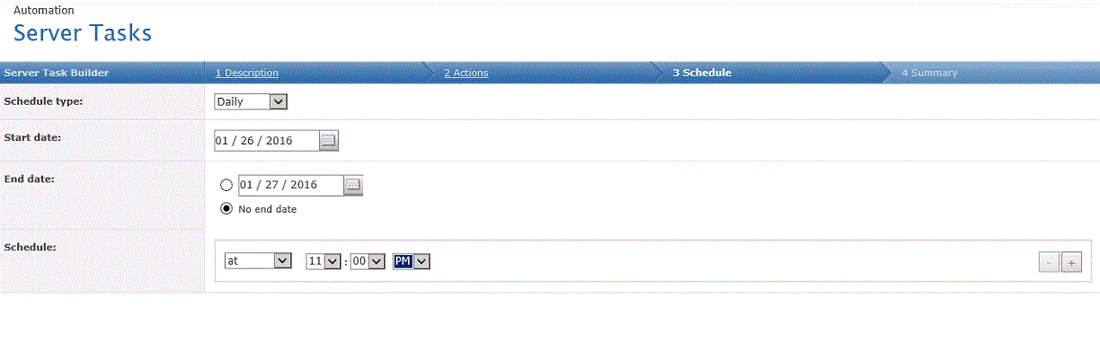To improve performance, disable the inventory rollback feature as follows:
1. Launch the command line interface for Solidifier.
2. Run the following command:
sadmin config set IsInvbackupEnabled=0
This feature is enabled by default and creates a backup copy of the local white-list, so if the white-list corrupts, MACC can recover it from a backup copy immediately rather than be forced to re-solidify the system. This backup copy is created during the boot sequence, which increases system boot time and cause Performance issue which we are investigating but as workaround we recommend to disable it.
If the command is run through ePO using task “run command”, then check the request response and the output of this will be seen under
Menu-> Solidcore client task log ->
And if done locally, then check under “sadmin config show -d” output
Reboot is not required.
1. Launch the command line interface for Solidifier.
2. Run the following command:
sadmin config set IsInvbackupEnabled=0
This feature is enabled by default and creates a backup copy of the local white-list, so if the white-list corrupts, MACC can recover it from a backup copy immediately rather than be forced to re-solidify the system. This backup copy is created during the boot sequence, which increases system boot time and cause Performance issue which we are investigating but as workaround we recommend to disable it.
If the command is run through ePO using task “run command”, then check the request response and the output of this will be seen under
Menu-> Solidcore client task log ->
And if done locally, then check under “sadmin config show -d” output
Reboot is not required.